2.คลิกพื้นที่ที่จะระบายสี ปรากฏเส้นประเต้นยิบๆรอบๆพื้นที่นั้น ตรงหมายเลข 2
3. คลิกเลือกสีโดยผสมสีเองที่ Color หรือสีตัวอย่างที่Swatches
4.คลิกรูปกระป๋องสี paint bucket tool ตรงหมายเลข 3
5.คลิก set foreground color ตรงหมายเลข 4
6. คลิกเมาส์รูปกระป่องสีตรงหมายเลข 2 อีกครั้ง ปรากฏสีที่ต้องการ
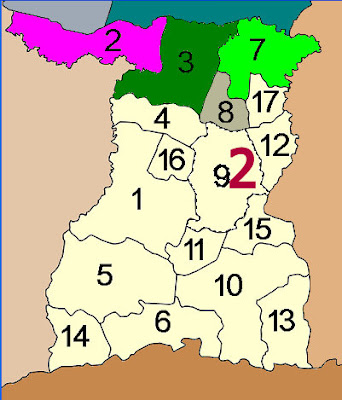
7. คลิก select และdeselect ปรากฏสีเหลืองตรงหมายเลข 9 ตามต้องการ
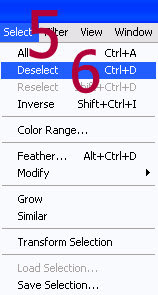
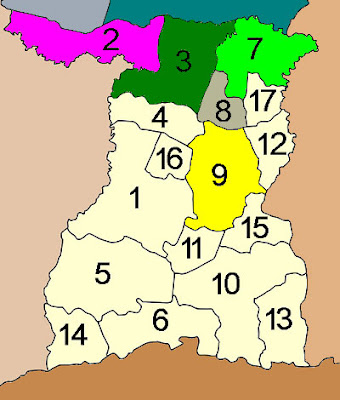
8. เพื่อบันทึกเป็น.jpg คลิก file>save as ไม่ได้ ต้องคลิก file>save for web> คลิกเลือก jpg ตรงหมายเลข 7 >คลิก save ตรงหมายเลข 8
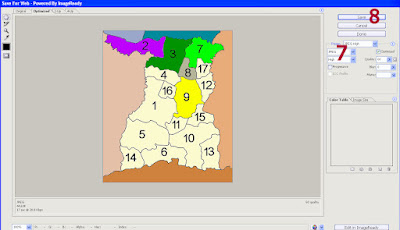
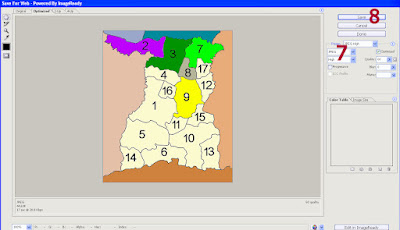
9. เพื่อเปลี่ยนสีใหม่ คลิกที่ถังขยะ
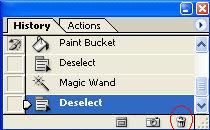
คลิก Yes
คลิก Yes
ดูเพิ่มเติมที่Basic Photoshop Use & Basic Map Coloring--part 3





ไม่มีความคิดเห็น:
แสดงความคิดเห็น